Cleaners and team leaders can mark surfaces on the app. Like this, they can remember areas and tasks later on.
Example:
The cleaner receives daily a paper plan for the next event. The cleaner is now marking all the surfaces, which he or she should control first (before the event), or which she or he should control after the event.
Example hospital:
A cleaner of an hospital can, for example, mark all the surfaces which they have to clean after a patient has left the hospital.
If you want to use this feature, you can activate it in the settings.
App settings
In the app, the cleaner clicks on the following symbol.
Afterwards, he scrolls to the settings "Area Bookmarks".
Edit area
The cleaner clicks on "edit bookmark". Like this, the building plan opens.
The cleaner can now click on the areas they want to mark. The areas are colored yellow. A bubble with the numbers of selected areas also appears next to the Building plan.
You can click on Cancel to exit the window without making any changes. To reset all the changes, you can click on Reset Selections.
If you click on Save, you can save all the settings you want. The areas are now highlighted with yellow dots on the plan.
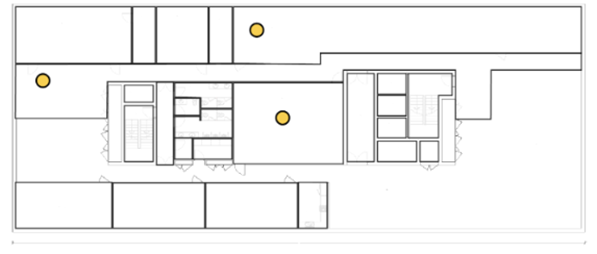
View toor bookmarks
To receive a list with all marked areas, click on View Tour Bookmarks. This overview could be a help for the cleaners in their daily work.
Comments
0 comments
Please sign in to leave a comment.